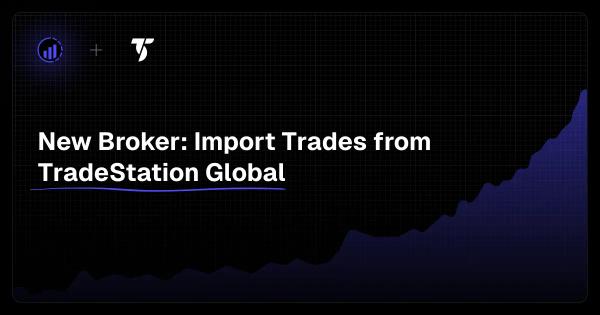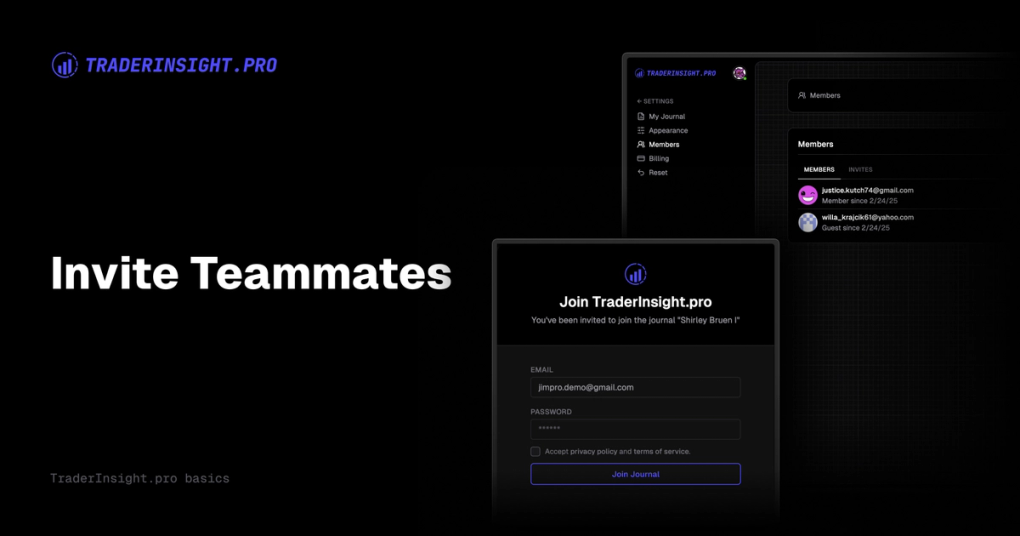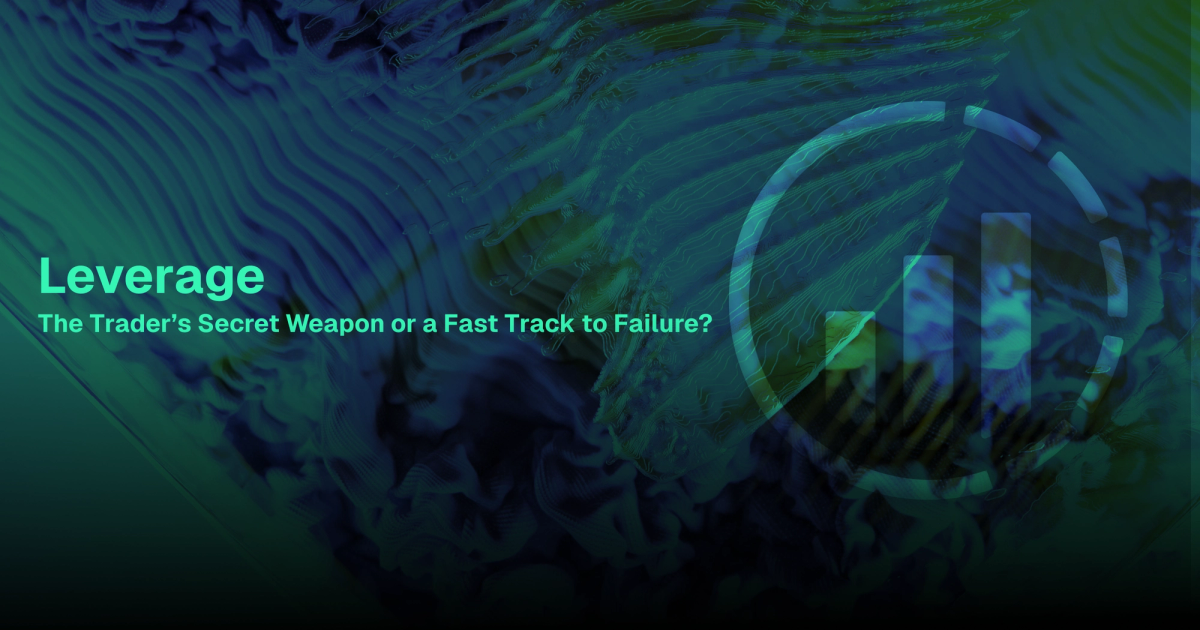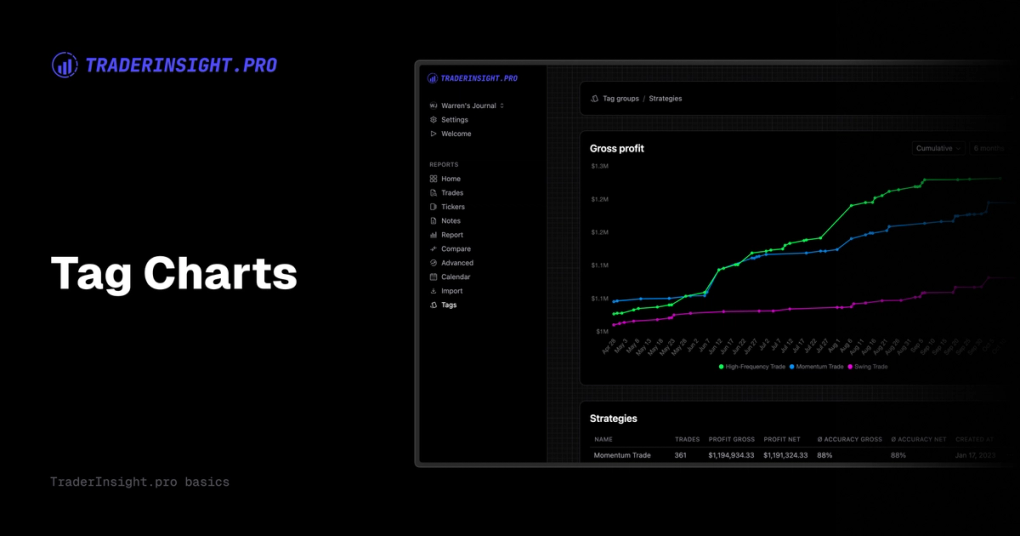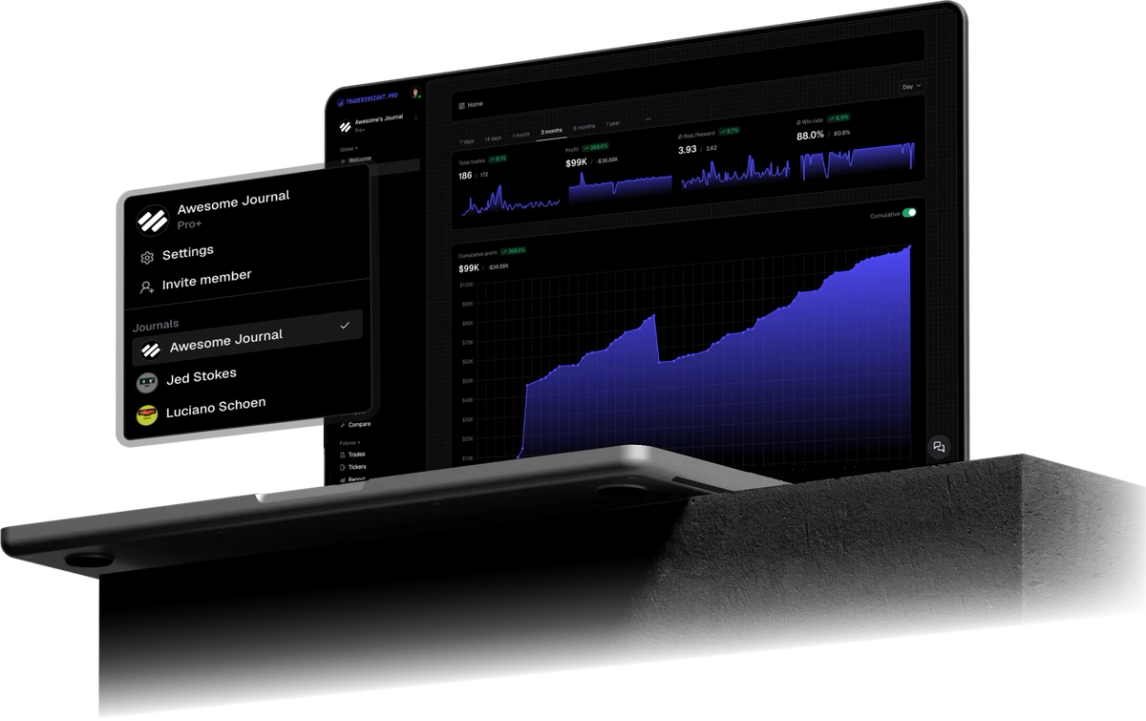We’ve got exciting news for our TraderInsight.pro community - TradeStation Global is now officially supported on our platform! 🙌
If you're a TradeStation Global user, you can now easily import your trading history into TraderInsight.pro and start analyzing your performance like a pro. No more spreadsheets. No more guesswork. Just clean, powerful insights at your fingertips.
✅ Why This Matters
Journaling your trades is one of the best ways to level up your trading strategy - and with TradeStation Global now supported, it’s even easier to keep all your trading data in one place.
Whether you're tracking performance, identifying patterns, or reviewing your strategy with tags and notes, TraderInsight.pro turns raw trading data into meaningful insights. And now, TradeStation Global users can join the party.
🔁 How to Export Your Trades from TradeStation Global
Before you can upload your trades, you’ll first need to export them from the TradeStation Global Client Portal.
Follow these steps:
- Sign in to the Client Portal.
- Go to the
Performance & Reportsmenu, and click onFlex Queries.
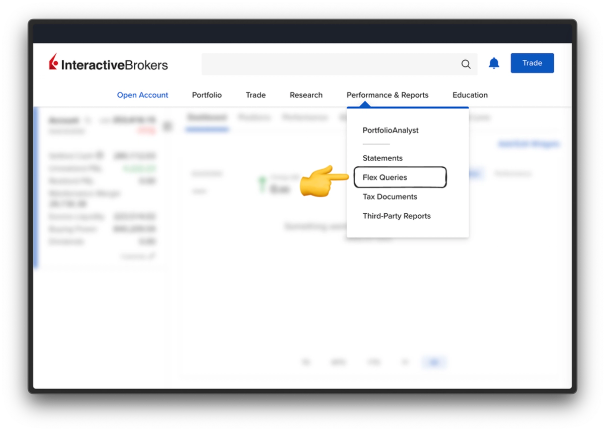
- Under
Activity Flex Query, click the+to create a new query.
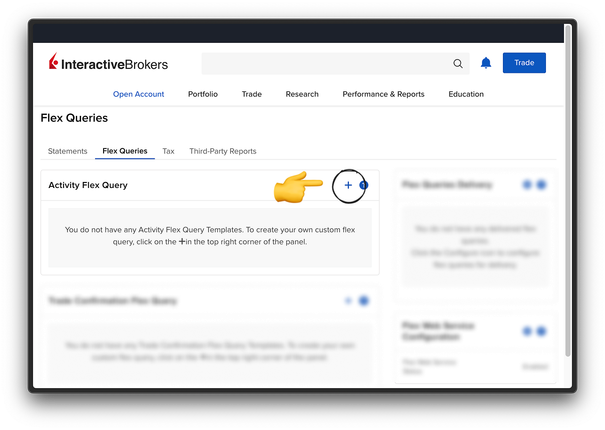
- Name the query anything you'd like - e.g.
Export. - Under the
Sectionsarea:- Click on each section below, select
Select All, and clickSave:Cash Transactions
- Click on each section below, select
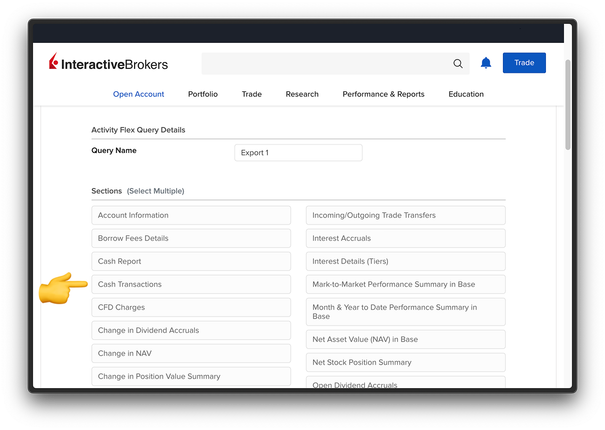
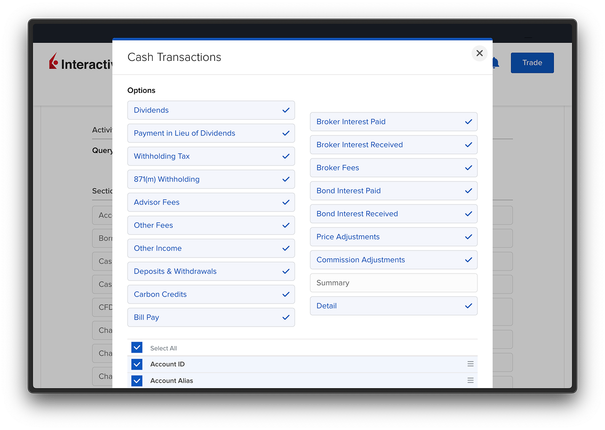
Corporate ActionsFinancial Instrument InformationGrant ActivityIncoming/Outgoing Trade TransfersOption Exercises, Assignments and ExpirationsTradesTransaction FeesTransfers
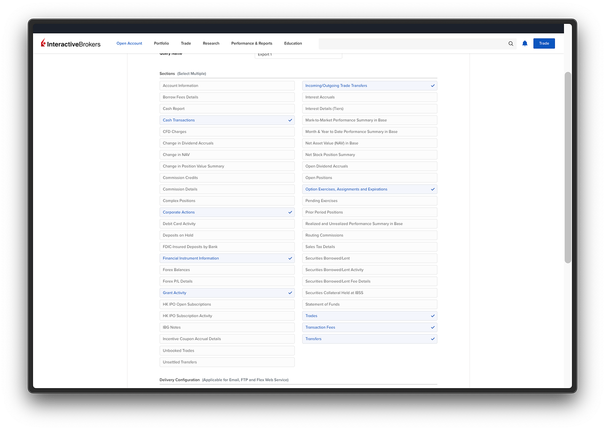
- Under
General Configuration, make sure:- Date Format:
yyyyMMdd - Time Format:
HHmmss - Date/Time Separator:
;(semicolon)
- Date Format:
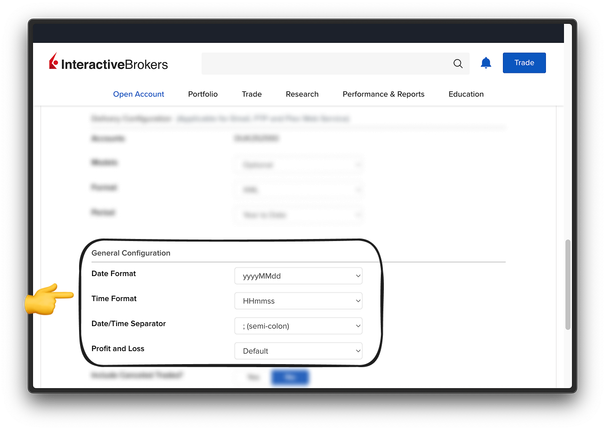
- Click
Continue, thenCreate, and finally hitOK. - If you have multiple accounts or migrated accounts, make sure all accounts are selected.
- Click the right arrow next to your new query to run the export.
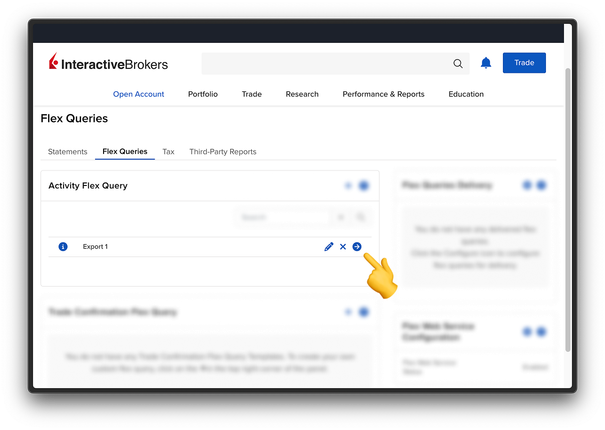
- Choose your desired date range (e.g. last 365 days).
- Keep the format as
XMLand clickRunto generate the export file.
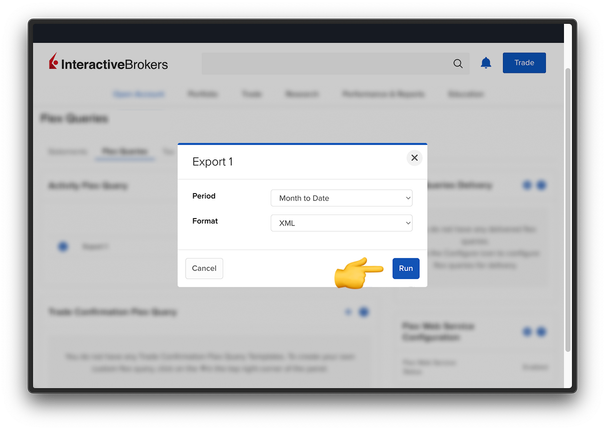
📌
Note: TradeStation Global allows only 1 year per export. If you need older trades, you’ll need to repeat the process using a custom date range.
📥 How to Import to TraderInsight.pro
Once you have your export file:
- Log in to your TraderInsight.pro account.
- Navigate to the Import page.
- Drag and drop your exported XML file.
- Done! 🧠 Your trades are now journaled and ready to be analyzed.
💡 Pro Tip: Organize with Tags & Notes
Once your trades are imported, you can:
- Add
Tagsto identify strategies, setups, or mistakes. - Attach
Notesto document the reasoning behind your entries and exits. - View performance breakdowns in the
Reportstab,Calendar, or even byTag Group.
The more context you add, the smarter your journaling becomes.
🌍 Not Using TradeStation Global?
No problem. We support a wide range of brokers - and if yours isn’t listed, you can request support by submitting a sample file. We’re constantly adding more!
Ready to Dive In?
Head over to the Import page, upload your TradeStation Global export, and unlock a new level of trading insights today.